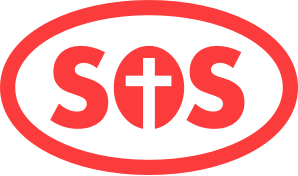Documentation
Adding a New Staff Member
Log in to Squarespace and go to Pages → Staff
In the right pane, hover over the content and click Edit
Scroll down to where you want to add the new bio, then hover over the outermost insertion point bubble – you’ll see a line go all the way across the page.
Click the bubble and select Spacer.
In between the two Spacers, hover and create another insertion point, then select Image.
Hit the Add Image button and select the photo you want to upload from your computer. The image you upload should be 500px wide by 630px high.
Scroll below the photo, hover and create another insertion point. Select Text.
In the pop-up window, type or paste the text for the staff bio.
Highlight the name and title, and format it as a Heading 3
Highlight the “Contact XYZ” text and hit the chain icon. In the next window, hit the gear icon and select Email Address. Paste the person’s email address and hit Save.
Click and drag the text block to the right of the photo block. You’ll see a vertical line that indicates where the block will be placed. Drag until the vertical line matches the height of the image.
If the photo doesn’t match the width of the others, simply resize the photo by dragging the right edge to the left in until it aligns with the others.
Once you’ve got everything in place, click Save.
Steps 1 + 2
Step 3
Step 8.1
Step 8.2
Step 10
End result of page structure